Let's develop our first REST web service. There are various libraries and methods you can follow to develop a REST API. But here we are going to use Spring framework to get this done in a much more easier manner. Here I am using IntelliJ IDEA 2016 to develop my application.
First let's go and create a maven project in Idea. Here we are not going to select a archetype. We will just use the existing template.
Let's update the pom.xml. We need to specify our spring dependencies and also the tomcat plugin to run our service locally. We will also need to add Jackson to do JSON mapping for us. Once you have update the pom file, it should should look like below.
Once the dependencies are added to the project, you can check that by going into the project structure.
Then we need to specify the WebApp folder where the necessary web resources are present. It's important that we adhere to the given structure, otherwise during the project build and packaging, we need to edit the pom to recognize where our resources exactly resides in. Project structure should look like below.
Now let's create a package and add our REST controller class inside the package. REST controller is acting as an endpoint to the requests. It will get the requests as GET, POST and etc. according to the requests it will reply with the necessary output. To specify this class as a controller we need to use the '@RestController' annotation. Then we can optionally use the '@RequestMapping' to specify the path to our controller from the root. In order to include header for CORS( Cross-Origin Resource Sharing ) we need to use '@CrossOrigin' annotation. To read more about CORS you can refer to this link.
Now we have setup our rest controller. Let's add some REST methods to get some work done with our controller. There are several rest methods like GET, POST, PUT, PATCH, DELETE. You can read about the REST methods here.
Before adding the methods, lets create a simple Person class and a list of people inside our controller, just to test both GET and POST methods.
Now we can go and create our methods. Following is the complete code for the controller class.
We also need to add the servlet.xml and web.xml inside WEB-INF folder.
Now let's run our program first and then look into the methods and what we have done in each.
In order to run the program we can create new debug configuration in IntelliJ as following. Then you can click on the debug button to debug the program.
In order to check the results it's good to install the Postman plugin for chrome.
Now lets check our results while referring to the methods.
The first method is a GET method that creates a Person and returns the object as the response. The person object is converted to a JSON object automatically with Jackson Data Binding. The method is just a simple GET method without any arguments passed into it. You can access the web service from the following URI.
http://localhost:8080/JavaSpringRESTDemo/learning/newperson
If you check the result through Postman it will be as following.
Second addPerson method is a POST method, that accepts a Person as a JSON object and adds the Person to a list. Here the Person object is again sent as a JSON object and it is mapped to a POJO by Jackson data binding. You can send the POST request as following.
Once you send the request, response will be the existing list with the added Person as a JSON object.
Now let's use a URL parameter to get the person, when the user ID is specified. URL parameter is specified by the annotation @RequestParam(value = "id"). So we have to specify the URL as following and get the output object.
There is another way we can specify a parameter in the URL itself. It's by using a Path Variable. The final method is developed to accept a path variable containing a user ID. You can use the following URL to get the person with ID 15.
So that's should be it for now. Hope to publish more with Spring Related stuff.
Hope that helps.
Thank you.











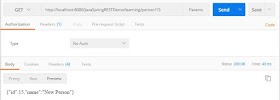
No comments:
Post a Comment